PluralEyes simplifies its interface, alleviating confusing controls and adding faster, more streamlined workflows with Premiere Pro CC and Final Cut Pro X. For those who don’t know, PluralEyes is a very useful tool for syncing audio and video. Whether it’s a single camera and audio recorder, or MultiCam setup with several audio sources. But you may encounter some issue when you import AVCHD MTS to editor like Pluraleyes 4/3.5/3. For example, it always shows an error message, even MTS files are listed as a supported format in the Red Giant Pluraleyes help documentation. No worry, here we provide you the possible solutions to importing and syncing MTS files with Pluraleyes on Mac smoothly.
When importing some raw MTS video files though they have followed the step-by-step instructions from iMovie. Their camcorders just cannot be recognized at all. For this case, you need a workaround to convert MTS to Pluraleyes native formats that can be imported to Pluraleyes with a wet finger. This can be achieved by the powerful and professional Pavtube MTS/M2TS Converter for Mac which will accomplish MTS to Pluraleyes 4/3.5/3 conversion smoothly, with ultra fast speed and maximum video quality preserved. (Read Review)
Windows MTS to Pluraleyes converter – Pavtube MTS/M2TS Converter
See Also: AVCHD MTS/M2TS to Windows Movie Maker ǀ AVCHD MTS to DaVinci Resolve (Lite) ǀ AVCHD MTS/M2TS to Camtasia 2 ǀ convert/join Merge MTS/M2TS/TS ǀ MTS column
Download and install the best AVCHD MTS to Pluraleyes Converter:
Other Download:
– Pavtube old official address: http://www.pavtube.com/mts-converter-mac/
– Cnet Download: http://download.cnet.com/Pavtube-MTS-M2TS-Converter/3000-2194_4-76177029.html
How to Convert AVCHD MTS to Pluraleyes 4/3.5/3 format?
Step 1: After installing, run the MTS converter on your Mac. And then click “Add Video” or “Add From Folder” to locate and load your MTS files. You can also directly drag and drop your MTS videos to the program.

Note: Batch conversion is supported, so you can load more than one file to save time.)
Step 2: Choose a target format
Choose a proper output format for PluralEyes by clicking the Format bar.
a. For those who work with MTS files in PluralEyes on Mac O X(El Capitan, Yosemite, Mavericks included), move mouse cursor to “Final Cut Pro” and select > Apple ProRes 422 (*.mov)” as output format.

b. If you are using MTS clips in PluralEyes on Windows PC, WMV is the optimal choice.
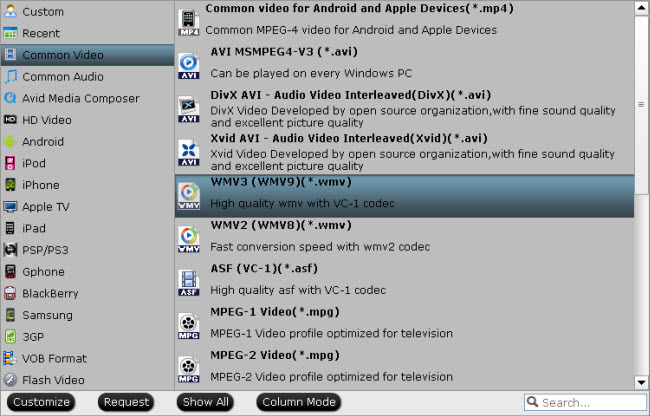
Tips:
1. Edit AVCHD MTS files
Go to “Merge into one File” tab to merge several MTS files into single one for Pluraleyes.
Go to “Edit” tab and open “Crop” “Effect” “Watermark” “Audio” tab to adjust video zoom, adjust image brightness, and add watermark etc. with MTS to Pluraleyes Converter.
Go to “Setting” tab to adjust video bitrate/codec/resolution and more.
2. The default settings may not satisfy you, and you can click the “Settings” button to change the settings by yourself including video resolution, bit rate, audio sample rate, audio channel etc. for full screen playback smoothly. Or keep no changes, which is also a good choice.
Step 3: Finally, click “Convert” button and your MTS files will be converted into into PlurayEyes.
You’re done. Now importing and syncing MTS footage in 4/3.5/3 is pretty easy. Have a try!







Recent Comments