Summary: How to import Flash FLV or F4V to iMovie or FCE with FLV to iMovie converter and iMovie plugin.

“How do I get .flv files to play in iMovie?
I already downloaded Perian, so I can play .flv files in Quicktime. However, I’m unable to import these into iMovie. Whenever I click the import button, the file I’d like to import is greyed out and I’m unable to play it.
I’m running Mac OS X, iMovie ’08, Quicktime 7.4.5, and Perian 1.1.”
FLV stands for “Flash Video”. It is a format designed for web video playback that offers high rates of compression and produces high quality videos. At present, FLV is the file format widely used by some famous websites, such as YouTube, Google Video, Myspace, Reuters.com, etc. However, many Mac users may not DIY Youtube FLV Video With iMovie. Because iMovie doesn’t support FLV format, you can’t directly import FLV to iMovie, how to solve it?
In order to edit FLV files on iMovie, you just need a FLV to iMovie converter to convert FLV/F4V to iMovie friendly format, such as AIC MOV format, this format is best codec for iMovie or Final Cut Express. Pavtube FLV to iMovie Converter for Mac may be your best partner to convert FLV to iMovie on Mac OS X. It’s a professional yet easy-to-use video converter for you to Convert FLV Video to iMovie, Final Cut Express, Final Cut Pro (X), Avid Media Composer, etc.
You’ll find that it is pretty simple to import FLV to iMovie with this step-by-step guide. This guide introduces two common ways to import FLV to iMovie for editing.
Part One: Convert FLV to iMovie readable format with FLV to iMovie Converter
The tool you need:
A FLV to iMovie Converter – HD Video Converter for Mac
Step 1. After install and run this FLV to iMovie Converter, import your FLV files into the software, or drag & drop FLV videos to the program.
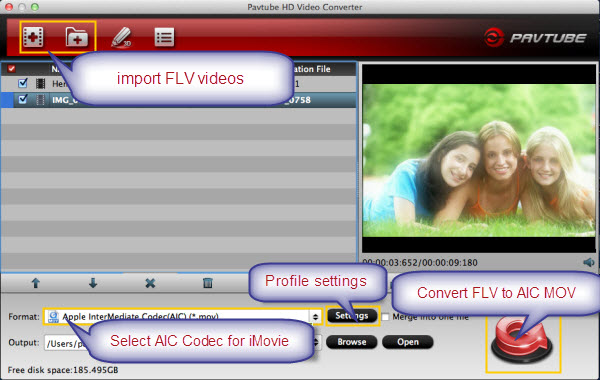
Step 2. Select best output format for iMovie.
The Mac FLV to iMovie Converter provides a default setting for iMovie or Fina lCut Express. So you can directly click “Format > iMovie and Final Cut Express -> Apple InterMediate Codec (AIC) (*.mov)” as your output format, which will automatically set the resolution, bit rate and frame rate of the output file. It also allows you to set these figures by yourself.

Tip: If you have several FLV videos on your Mac and you want to combine them and export a continuous Final Cut Pro video, just check “Merge into one file” at the bottom of the program.
Step 3. Edit function is easy and useful, you can trim, crop, or add watermark to the video.
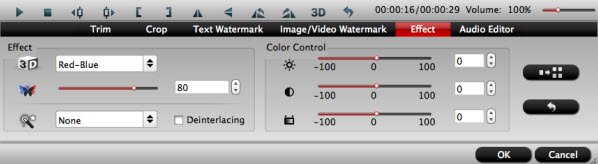
Step 4. Press the red “Convert” button to start convert FLV/F4V to AIC mov for iMovie editing on Mac OS X. This Mac FLV to iMovie Converter can convert FLV/F4V to iMovie or FCE with best video and audio quality.
When the FLV to iMovie Mac conversion is done, you can upload the exported FLV files to iMovie or FCE and create your own masterpiece!
Part Two: Install plugin to add the FLV files to iMovie
Perian is a plugin that allows you to play pretty much any kind of media through iMovie editor and QuickTime Player. It is a joint development of several earlier open source components based on the multiplatform FFmpeg project’s libavcodec and libavformat.
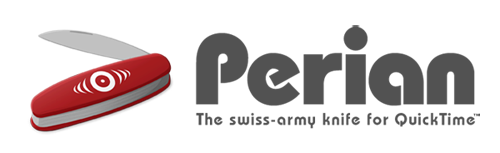
After you download and install Perian, run your iMovie and import the FLV videos directly. With this plugin, you can also play FLV on your QuickTime.
The Good: Support convert audio, video between all popular formats and for any devices, like etc.
The Bad: You can’t import the FLV files to other devices like iPhone, iPod Touch, iPad, PSP, etc, so the funny videos may not be viewable for your friends even though you’ve installed Perian.
If you want import both Blu-ray and DVD to FCP for editing, just click this Mac DVD to FCP Converter and Mac Blu-ray to FCP to made your only movie.





2 comments
Vitaly Izmailova
October 22, 2012 at 5:57 am (UTC 0) Link to this comment
I really appreciate this post.
Paties
November 4, 2012 at 6:16 pm (UTC 0) Link to this comment
With havin so much content and articles do you ever run into any issues of plagorism or copyright violation? My website has a lot of exclusive content I’ve either authored myself or outsourced but it looks like a lot of it is popping it up all over the web without my authorization. Do you know any solutions to help prevent content from being ripped off? I’d truly appreciate it.