
“I have MC 5.01 seeing mxf files created with my Nanoflash in AMA mode, but upon trying to export via Avid Codec, Avid advises it cannot export Long-GOP without transcoding first. Yet, the files were created in I-frame mode with Nanoflash. I am updating now to 5.03, but does someone know why Avid thinks this stuff is long gop? The big reason for me buying nanoflash was to use mxf with Avid in a way that would avoid that transcoding issue, as that is a major downside to the AF100 avc workflow for me.”
nanoFlash is the world’s smallest, lightest, lowest-power, professional HD/SD recorder/player. The nanoFlash from Convergent Design represents a huge leap forward in tapeless workflows. Easily mounted to your camera, nanoFlash is designed to record higher quality images than the camera itself, by capturing never-compressed video/audio from the HD-SDI or HDMI output. nanoFlash utilizes the very high-quality Sony XDCAM 422 CODEC, recording the video/audio onto affordable and readily available Compact Flash Media, at up to 160Mbps (Long-GOP) or 220 Mbps (I-Frame). The footage can be stored in either Quicktime (MOV), MXF, or MPG file formats, providing near-universal NLE support as well as DVD / Blu-Ray authoring formats.
MXF format is great for record high-definition videos, it can keep the high quality. But, MXF format video is not easy to use because many editing software doesn’t support this format, like Avid Media Composer on Mac.
Part One: Import nanoFlash MXF to Avid Media Composer with download Avid AMA MXF plugin
You will need to be running Avid Media Composer 3.1.1 or better to take advantage of Nano Flash recordings. Ideally you should be running Media Composer 5.0.3.2 or later which is when AMA file link support was introduced (no SD file support with AMA linking). Some pointers to follow
– With Media Composer 3.1.1 you can only import files.
– When using Media Composer you should record i-frame only MXF Files on the Nano Flash.
– MC also supports Long-GOP 50 Mbit but this is more taxing on the system so best avoided.
– 720p 24/25/30 frame rates are supported but only up to 50 Mbps rate.
As with Avid Media Composer can playback (decode) files up to 280Mbps but will render any effects work down to 50Mbps. With the introduction of Avid Media Composer 5.5 you will need to download the Avid AMA MXF plugin from the address below: http://www.avid.com/US/products/Avid-Media-Access/plug-ins
Learn More: http://www.root6.com/blog/index.php/2011/07/nano-flash-workflow-guide/
Part Two: How to convert nanoFlash MXF to Avid Media Composer suitable format?
If you use nanoFlash with your camcorder, you can export QuickTime files or MXF files to a flash card. It is great for camcorders without too much space for storage. However, you may sometimes face the problem that Avid Media Composer does not recognize the MXF files you get. How would you import the nanoFlash MXF to Avid Media Composer then?
MXF Converter for Mac is the recommended nanoFlash MXF to Avid Converter, which supports converting nanoFlash .mxf to DNxHD MOV or QuickTime MOV for Avid Media Composer. This Mac nanoFlash MXF to Avid converter also helps you easier merge, join and convert recording MXF with perfect synchronization. Here is the step-by-step guide for converting nanoFlash MXF to MOV for Avid Media Composer.
1. Install and run MXF to MOV Converter for Mac. Click “Finish” when the installation is complete, and Pavtube MXF to MOV Converter for Mac will launch automatically.
2. Click “Add” to load nanoFlash MXF video files or directly drag the files into file list. By default, the files are selected. If you would like to join all the selected files together, check the box of Merge into one. You could view the files in preview window, simply highlight the file and click play button.
3. Click “Format” bar to determine output format. The program offers particular output formats for Avid. Just click the format bar and choose “Avid Media Composer -> Avid DNxHD (*.mov)”.
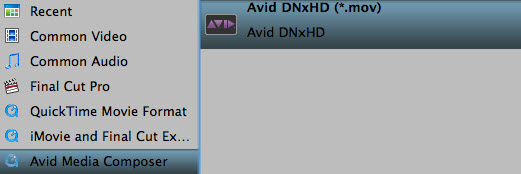
4. You can click “Settings” if you’d like to customize advanced audio and video parameters like video Codec, aspect ratio, bit rate, frame rate, Audio codec, sampling rate, bit rate, channels. Do not forget to click “OK” to confirm your settings. Then type in a desired output location in the “Output” box.
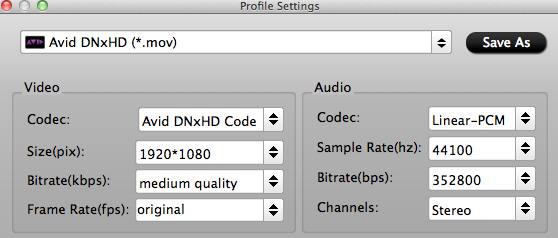
5. Click “Convert” to start to convert nanoFlash MXF to MOV video for editing on Avid Media Composer. You can set auto shutdown in progress window or leave it there and come back later.
After the conversion is finished, just run Avid MC and import the .mov files for editing. You will find the output video work perfectly on Avid Media Composer.
You can use Pavtube DVD Creator for Mac to burn MXF files to DVD on Mac easily, you can get 50% off.
PS: If you are using Adobe Premiere Pro as your preferred Non-leaner editing tool, you can also use the converter to export Adobe Premiere compatible .wmv, .mov files.





Recent Comments