Welcome to the worlds first official full review of Sony’s all-new NEX-FS100E film-like HD camcorder. On Monday 21st March 2011 I took delivery of a Sony NEX-FS100E complete with lens and accessories, which I got to spend a few days with before Sony UK had it collected from me in Cambridgeshire.

I must point out that the FS100E that Sony UK sent me was a pre-production model and not the 100% finished product. There are several issues that I had with the camera; mainly build quality related. Whether or not these get fixed by the time they start rolling off the production line remains to be seen. From what I can see the FS100 I had appeared to be about as complete as it could get.
The cost of the FS100E will have a street price of approximately £5,000 for the body only. The FS100E is the model without a lens. The FS100EK (K standing for Kit) comes with a Sony E-mount 18-200mm F3.5-6.3 lens and will have an approximate street price of £5,500. The FS100E will be available to buy summer 2011 according to Sony UK. Sony are claiming that the target market for the FS100E is Education and Corporate, Event/Wedding and low-budget pop promo and documentary, but I’m sure it will find its way into other areas of video production too; especially the independent low budget filmmaker because of its large Super35mm sensor and interchangeable lens offerings.
After unpacking it, charging the battery and having a general look over the new FS100 I first made some adjustments in the menus to try to achieve the best possible picture by making some small tweaks to the picture profile setting and reducing the edge sharpness to -4. I then filmed my trusty chroma du monde resolution and colour charts to see how the camera performed in a scientific environment, before going out and getting down to some serious filming in Cambridgeshire.
Here, I will share with you my findings on the NEX-FS100 in the worlds first full review of this exciting new film-like camcorder.

Since Sony launched the more expensive and slightly larger bodied F3, budget conscious people have been shouting for something a little more affordable from Sony. Panasonic have had a good head start with their hugely popular AF101 film-like HD camcorder, which has been out since December 2010. Now Sony is about to enter the prosumer arena with their very own large sensor film-like solid-state HD camcorder; enter the NEX-FS100E.
FIRST IMPRESSIONS
After taking the FS100 out of its box, my first impressions involved feeling a tad perplexed as I looked at the various pieces that make up the FS100’s modular system/design. The fact that you can remove the side grip and top handle and plastic viewfinder is an interesting idea. I can’t imagine too many people wanting to take the FS100 to pieces though. I’m not against modular designs and retro-styled camcorders, but I do feel that this one could have been a little bit better thought out. Some people will like it, others won’t. The parts consist of the body itself, a hand grip that is attached via a single thumb screw, a mic holder/handle which fastens onto the front hot-shoe then is locked in place with a knurled screw, another mic holder that slots into the first one to allow the mic to be positioned further away and off to one side of the body, a clip on viewfinder that clips directly onto the LCD screen, then of course a lens. In this case Sony sent me the Kit E-mount 18-200mm F3.5-6.3. This lens was hardly ideal as it is slower than a 1960’s London double-decker bus and I’m sure it doesn’t have the optical quality either; even if it does retail at around £700, but it was all I had so I had to make do. Assembling the various parts is fairly straightforward. The unit I had was a pre-production unit so it came with no instruction manual, I didn’t really need one either as assembling the camcorder is fairly self-explanatory, so too is Sony’s familiar menu system and picture profiles; of which there are six to chose from. The modular design of the FS100 allows it to be stripped down into a relatively small box.

BUILD QUALITY
I’m something of a fussy bugger when it comes to build quality, so the first thing I did was have a good check around the FS100 to get a feel for it’s overall build quality. After fitting all the parts together and playing around in the menu’s, fitting/removing the lens, messing with the LCD screen and generally pushing buttons and turning dials and flipping open socket covers etc, I soon got a feel for the overall build quality of the FS100. Plastic, ill-fitting fixtures and fittings, finicky switches and buttons, cheap feeling dials are just some of the things that spring to mind. Overall it did not inspire much confidence in the build quality department. It is worse than the EX1 or any other Sony camcorder that came before it. I got the impression that if I dropped the FS100, I would be left with several bits of shattered plastic parts. It certainly doesn’t feel like a product that costs nearly £6,000.
The side grip doesn’t feel 100% securely attached to the actual body, even after tightening up the screw as tight as I dare, it kind of wobbles a little and feels like it is coming lose. The same goes for the top handle/mic holder, it fastens loosely onto the cold shoe, then is secured with a single screw. Even after tightening it right up, it can be moved side to side a few millimetres and after shooting with it for a few hours I found it started to unscrew itself and I had to tighten it up again; if left, it could eventually detach itself leaving the camcorder to fall to the floor.

SWITCH LAYOUT & DESIGN
Looking around the FS100’s body, the switches, dials and numerous buttons are laid out relatively neatly. But they are just too small, ridiculously small in fact. Why is it that every time Sony brings out a new camcorder they strive to make the buttons and switches even smaller? I kid you not, the white-balance set button is so small I had to use a ballpoint pen to engage it, and my fingers are relatively slim. If you own an iPhone, you will now have a use for the sim-card removing pin. The minute size of some of the other buttons defies belief they are so small. Most of the buttons are also very vague in ‘feel’. You don’t get any kind of click type feel for feedback that the buttons have actually been depressed; you need to look at the LCD screen for some sort of visual feedback. I hated using this camera because of this; and other reasons too.
USABILITY
It was only when I got out in the car and drove to a few locations and actually put the FS100 on a tripod and started shooting that I could start to gauge how the camera handles; here I’m talking about the form-factor and ergonomics etc.
The mic holder that fixes directly onto the camcorders cold shoe also doubles as a handle. I personally found it to be too small to be able to attain any kind of purchase, only managing to get two fingers at the rear part, and another two under the cold shoe that forms part of the handle. This barely qualifies as a handle and it could have been better thought out. There are various mounting points and threads on the FS100 body, as well as on the mic holder/handle. I also found the side grip to be very poor from an ergonomics standpoint. The angle is all wrong. Although you can rotate the grip into any position, I found that having it pointed almost vertically was as comfortable as I could make it to relieve my wrist from stress, but at this angle if you have an on-board mic plugged into the side XLR socket, the XLR jack digs into the top of your wrist. This only acts as a dull aching reminder of how poorly thought out this grip and socket positions are.
At first glance the LCD screen position seems logical enough, until you go to use the camcorder that is. Fine if you have it on a tripod, but for hand-held work things get a little more complicated. Also, Sony’s optional plastic shoulder support system (VCT-SP2BP) does nothing to help; it is more an appendage than an aid. It is almost impossible to hold the camcorder by the top handle/mic holder and have a decent view of the scene via the LCD screen as your hand and wrist simply obscure the a portion of the screen and you can’t angle the screen forward enough because the handle/mic holder is in the way; how frustrating.

I spent most of my time shooting with the FS100 mounted on a Sachtler FSB6 tripod, where the camcorder feels most comfortable. The LCD screen can be turned sideways, which is handy if you are standing slightly to one side of the tripod as you can angle it directly towards you. The image quality of the LCD is good enough for general use, but in bright sunlight viewing becomes a bit more difficult. In bright conditions attaching the large viewfinder/eyepiece helps enormously. It is attached via two spring-loaded clips directly to the LCD screen. With this viewfinder attached, movement of the LCD/viewefinder is a bit more restricted, but this doesn’t really matter for general shooting. If you have the FS100 low to the ground you can’t tilt the viewfinder up as much as you would need to as the mic/handle restricts its movement.
Overall, on paper and in the brochure the FS100 looks pretty cool, but once you start using it, the dream that the brochure pictures and descriptions promise suddenly turn into a rather unpleasant nightmare. I found using the FS100 to be a rather lacklustre and frustrating experience. The FS100 is just as frustrating to operate as Canon’s EOS 5D MK2; only for a different set of reasons.
FORMATS
The FS100 records in the usual formats of 1080/50p, 25p (24p is going to be added via user firmware update later in 2011), 1080/50i, 1280×720/50p, 720×480/50i with audio available as high quality Linear PCM (2-channel) or Dolby audio. All are recorded to the AVCHD codec up to 28Mbps if you decide to record to the Memory Stick media in-camera. For the record, the AVCHD consortium states a maximum nitrate of 24Mbps, so Sony have pushed this further to 28Mbps, in an AVCHD compatible codec.
Full list of recording frame rates is as follows:
HD PS (28Mbps) 1920×1080/50p, HD FX (24Mbps) 1920×1080/50i, HD FH (17Mbps) 1920×1080/50i, HD HQ (9Mbps) 1440×1080/50i, HD LP (5Mbps) 1440×1080/50i, HD FX (24Mbps) 1920×1080/25p, HD FH (17Mbps) 1920×1080/25p, HD FX (24Mbps) 1280×720/50p, HD FH (17Mbps) 1280×720/50p, SD/STD HQ (9Mbps) 720×576/50i
RECORDING MEDIA
The FS100 records to either Memory Stick or SD/HC (class 4 or higher) and SD/XC cards, or Sony’s HXR-FMU128 flash memory recorder (optional). Or of course third party recording devices that can be connected via the HDMI output. AJA’s Ki Pro Mini is ideal for getting better image quality out of the FS100 if you are not a fan of the AVCHD codec. Recording with a 32GB memory card will give you 170 minutes recording time in AVCHD 24M (FX) mode, while the HXR-FMU128 (128GB if you haven’t guessed) will give you 700 minutes. It is possible to record simultaneously to the HXR-FMU128 and cards in the camcorder. For those who didn’t know, Sony also make SD/HC memory cards as well as MS cards. They make a 32GB SD/HC card; model number SF-32N4. Compatible Sony MS cards are: Memory Stick PRO Duo (Mark2), Memory Stick PRO-HG Duo and Memory Stick PRO-HG Duo HX.

LENSES
The FS100 has an E-Mount for its lenses, this is the same lens mount as Sony’s NEX-VG10. But it can take Sony’s own E and A series Alpha lenses along with many third party lenses with the use of optional adaptors from the likes of UK engineer Mike Tapa, see www.mtfservices.com for more details about lens adaptors. MTF adaptors are available for PL mount, Nikon and Canon FD, adding huge lens options for the FS100.
Current Sony E-Mount lenses include: 16mm F2.8, 18-55 F3.5-5.6 and an 18-200 F3.5-6.3. Not exactly fast by any means, but you can use other lenses from other manufacturers with an adaptor. Sony are brining out some more lenses for this camera during the course of 2011, these will include a Zeiss 24mm F2, 30mm F3.5 Macro, 40mm F2 and a 55-210.
You can use Sony A-mount lenses with a Sony LA-EA1 adaptor; this retains all electronic functions of the lens. There are currently about 30 A-mount Sony lenses to choose from. Add to this the ten Sony G Lens/Carl Zeiss Lenses and there is a huge range of optical options for the FS100.
FEATURES
The FS100 has all the usual features that you would expect from a HD solid-state camcorder of this price range (approximate street price is expected to be around £5,000 without lens), plus a few other neat features as well. The FS100 can record slow and quick motion at selectable frame-rates of: 50fps, 25, 12, 6, 3, 2 and 1fps. So when recording at 1080/25p with a frame-rate set at 50fps, images are recorded at 2x slow motion i.e. half speed. However, recording in slow or quick motion simultaneously to card and the flash drive is not possible. It can also record 1080/50p, but you will need something like a Sony PS3 that is capable of playing back 10080/50p footage, unless you play it back directly from the FS100 camcorder un-edited of course. Your display must be 1080/50P compatible also; Sony’s consumer Bravia range will fit the bill perfectly.

The FS100, like Sony’s NX5, also has a built-in GPS system that puts meta-data into with the clips to let you know exactly where you where when you shot the clip. Like a regular Sat-Nav, Sony’s GPS system is accurate to about 20 feet. Very handy if you are shooting a documentary and need to remember where you where when you shot certain clips.
The FS100 features a Histogram display for checking brightness levels, but it also has the usual Zebra function too. Focus can also be assisted with peaking assisted by either white, red or yellow colours, which can be set to high, medium or low levels. There is also a 2x expanded focus assist.
Sony have taken another idea straight from Panasonic’s popular AF101 by fitting a little hook onto the FS100 for focus pullers to attach their tape measures. But this looks like something of an an afterthought as focus pullers will struggle to get to it as the on-camera mic is in the way and prevents access from the top and the lens is in the way from the bottom. Grrrrrr. Of course you can reverse the mic holder and have the mic on the other side of the camcorder, but then the mic cable will have to take a bus ride around the left side and back of the camcorder, making a quick stop off at the battery compartment before arriving on the right side of the camera at the XLR socket. Sony would have been better off spending less time concentrating on the position of the “Exmor Super 35 CMOS” logo and more time on the location of the focus pullers hook, which should have been positioned right where the Exmor logo is.
I’m surprised that the FS100 has no built in ND filter wheel either, not even a switch like on the EX1; nothing. This is a big negative considering that this camera is supposed to be all about depth-of-field control. We all know that to control depth-of-field you need a lot more than just an aperture ring, or aperture control with a fast lens, when you open up the lens and the exposure burns out hotter than the sun, what do you call upon to compensate; exactly, the ND filter wheel. Sony tell me that they could not fit an ND filter wheel due to the very short flange-back, there is simply no room for an ND filter wheel to go in front of the sensor. The advantage to this short flange-back is it allows a huge range of lenses with the correct field-of-view, but the dissadvange is that you’ll need to buy a matte box with ND filters. So with the FS100 you will have nice shallow depth-of-field, but you won’t be able to correct it with shutter speeds as this is simply a big no-no. Better buy that matte box and a stack of glass 4×4 ND filters in various stops if you ‘truly’ want to control depth-of-field.

IMAGE QUALITY
Now for the part you have all been waiting for. You can put very high quality glass on the front the FS100 and as it has a HDMI output, you can also up the quality even more by attaching a superior external recording device such as an AJA Ki Pro Mini for example; this way you can bypass the FS100’s AVCHD codec and processing system; vital if you are a serious independent movie filmmaker. My first test was to film my trusty chroma du monde resolution and colour charts to get an idea of the kind of resolution the FS100 can throw out. Then, more importantly I went out and about in Cambridgeshire filming swans, buildings, people and other general shots both moving and locked off to get an idea of image quality and general characteristics of the FS100.
The resolution chart showed the FS100 to produce about 780 lines, which is fine and more than enough for most applications. The image on the chart showed the FS100 to be relatively aliasing-free and pretty clean overall. There is some visible aliasing, but not as much as Panasonic’s AF101. I tried shooting the chart with the FS100’s detail levels set at 0, -4 and -6 as detail can often manifest itself on resolution charts and make things harder to read. The detail level didn’t have too much effect on the readings, but -4 is a good starting point for a nice clean image. With the FS100 locked off, aliasing is minimal on the chart, but gently panning across it and suddenly the aliasing springs into life; as to be expected on a large single chip camcorder.
Out and about in Cambridgeshire I filmed swans on the water and grass, close up and medium shots of plants and foliage, cars, gentle panning shots across buildings and people’s faces. Aliasing is not really evident in regular shooting like this and there were certainly no signs of serious aliasing on the brickwork of buildings as I panned across them. The footage looked nice and clean and quite natural; people’s skin tones looked very natural. Overall I really liked the look of the footage shot on the FS100. Indoors I shot some oranges and apples as the texture of fruit can be revealing; the FS100 looks really impressive here.

INPUTS & OUTPUTS
The first thing to note about the FS100 is that there is no HD/SDI output, but fear not, there is a HDMI output that can output 4:2:2 colour 8-bit to an external recording device. This HDMI output also allows embedded timecode. For the record, the FS100’s HDMI has an 8-bit output; even though Panasonic’s AF101 has a proper HD/SDI output, it too is 8-bit and not 10-bit. I personally don’t like HDMI outputs on camcorders for use with external recording devices as they are consumer-based and not robust enough for professional video applications. A HDMI lead should come out of the back of your television where it won’t ever be moved. Having a HDMI cable coming out the back of a camcorder and into a bolt-on recorder is too risky for my liking as the cable can get knocked or just come out. A HD/SID BNC-type socket keeps the cable locked via bayonet twist into place so there is no danger of it ever coming out. Other inputs/outputs include Component, Composite, USB, 3.5 stereo Headphone, 2x XLR, Remote, FMU interface and of course a single card slot. For such a large camcorder I’m surprised there are not two card slots like the Panasonic. However, it could be argued that with high capacity SD/XC cards and the HXR-FMU128 only one card slot is required; you decide.
HXR-FMU128 FLASH MEMORY RECORDER
The FS100 can record to Sony Memory Sticks, but you can also attach Sony’s HXR-FMU128 flash memory recorder. This allows up to 10 hours of non-stop recording, which is more than enough for even the most demanding days filming. The HXR-FMU128 cost £720 inc vat.
TECHNICAL STUFF
If you didn’t already know, the FS100 houses a single Exmor Super 35mm CMOS sensor, which is the same one that is used in Sony’s higher end F3 camcorder. This Exmore Super35 CMOS sensor has approximately 3,530,000 pixels, with 3,370,000 effective pixels when recording pictures in 16:9 mode. Sony’s Super35mm sensor is the standard format for movie cameras and with an E-mount to PL adaptor from Mike Tapa it allows use of a huge range of 35mm cinematic lenses from the likes of Zeiss and Cooke, with the correct field of view. This sensor allows excellent depth-of-field control, great low-light performance (with fast lenses of course), good low noise level and a wide dynamic range. The weight of the FS100 is 1.04 kg body only, or 2.66 kg with F770 battery, kit lens, eye finder and grip.
SONY FS100 vs PANASONIC AF101
There is absolutely no doubt that the Sony FS100 is aimed at the same market as Panasonic’s AF101. So how do the two camcorders compare in a head-to-head?
From a build quality point of view, the Panasonic AF101 is the clear winner. The AF101 just feels a lot tougher and more solid. The way the top and side handles fit onto the AF101 via both cold shoe and double screws is so much more secure than the FS100, which feels a little wobbly and feeble in comparison.
The switches on the AF101 are chunkier with a more positive ‘click’ when used. The Sony in comparison is somewhat vague with its switch operation. The FS100’s switches are also way smaller and more finicky to operate; especially the white-balance button; I had to use the tip of a ball-point pen to engage it.
The AF101 balances better when hand-held, be it via the top handle, or side grip. The AF101 just has a nicer ‘feel’ to it all around in comparison to the FS100, which is a bit higgledy-piggledy and flimsy in comparison; it’s kind of like “the camcorder that Jack built”. The fixtures and fittings of the AF101 are right up to standard at this price range; the Sony’s are not.
The Panasonic AF101 also has lots of features and functions that are a necessity to the serious filmmaker, such as HD/SDI out, a decent ND filter wheel, two card slots, an LCD screen and a separate electronic viewfinder, a built-in microphone, to name a few.
So does the Sony have anything over the Panasonic? Well the imager is a bit larger. The AF101 has a micro 4/3rd image sensor, while the Sony has a Super 35mm sensor that is approximately 30% bigger than Panasonic’s 4/3rd sensor. This 30% only gives you marginally more control over depth-of-field, but nothing really noticeable. For the Tech-Heads, the FS100 sensor is 23.4×13.2mm, while the AF101 sensor is 17x13mm. Technically speaking the 4/3rds is not a motion picture image format, but a still image format; Panasonic get around this by cropping ever so slightly the top/bottom of the sensor. The Sony FS100 also does this, just not quite as much. Both FS100 and AF101 sensors use CMOS technology.

RESOLUTION
The Sony FS100 managed to resolve approximately 780 lines resolution with a little bit of visible aliasing; but overall a nice clean image. The Panasonic AF101 manages to resolve approximately 680 lines maximum resolution with a bit more visible aliasing in the image compared to the Sony. The Panasonic is not quite as clean as the Sony with regard to aliasing. Having said that, this test was done filming a chroma de monde resolution chart in a somewhat scientific and technical environment, in the real world aliasing is much harder to see and from the footage I personally have shot on the Panasonic AF101 there is nothing there worth mentioning when shooting general footage.
TEST SHOTS



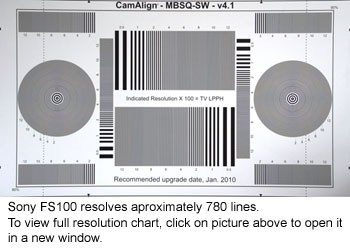
Here are three grabs taken off the timeline in Final Cut Pro. Click on each one to open a full 1920×1080 resolution version in a new window. The shot of the cafe in the park was grabbed from the timeline mid-pan at a moderate speed. The shot of the fruit was a locked off shot and the image of the swan was while gently tracking the swan. In all instances the FS100 was mounted on a Sachtler FSB6 tripod.
The shot of the resolution chart was locked off (obviously) and filmed with the Kit Sony E-mount 18-200mm F3.5-6.3 lens at the mid-point aperture and zoomed in approximately half way. The resolution chart shows the FS100 to be resolving approximately 780 lines with minimal aliasing. All recordings where done to a card using the FS100’s AVCHD codec.
CONCLUSION
All-in-all, the FS100 feels like a rushed camcorder. The ergonomics are frustrating, the fixtures and fittings are poor quality, the switches, dials and knobs are all way too small and they feel plasticky with a vague feel i.e. you don’t really know if you have actually pressed a button; you need LCD menu feedback to confirm. The hand-grip on the side wobbles, even when tightened up, so to does the top handle/mic holder, which feels like it is hanging on by its fingernails. Everything about this camcorder feels wrong to me; except the sensor and the quality of images it produces. Sony had the perfect chance to give Panasonic a run for their money, but the FS100 is not the camcorder to do it. Panasonic’s AF101 is a clear winner over the Sony FS100 in terms of build quality, usability, functionality and features. Sure it lags slightly behind in raw resolution and there is a tad more aliasing, but the AF101 is about £1,500 cheaper and generally a much nicer camera to work with and it has none of the frustrations of the FS100. The Panasonic AF101 is the clear winner by a country mile in my opinion and it would be my choice for any kind of work that required a large sensor and the ability to have a lot of control over depth-of-field. Other independent digital movie makers might disagree, it’s a personal decision at the end of the day.
There are just too many things missing from the FS100, no HD/SDI output, no ND filter wheel, only one card slot, no built-in microphone. The FS100 is stripped of all the sensible functionality a cameraman actually needs. Sony’s old VX1000 even had a built in ND filter switch and that camera is from the dark ages in the grand scheme of video camcorder technology. I really wanted the FS100 to be a great little camcorder, but it is just not to be. For me, the FS100 is something of a let down. The only thing it has going for it is it’s sensor and the image quality it produces, which is marginally better than the Panasonic AF101, but still not as good as Sony’s own EX1/3. Panasonic managed to put these required features onto their AF101, which is a similar size to the FS100, so I can’t really understand why Sony couldn’t do the same.
To download Sony’s NEX-FS100 Preliminary Brochure click here: NEX-FS100 Brochure
The original from http://www.dvuser.co.uk/content.php?CID=268
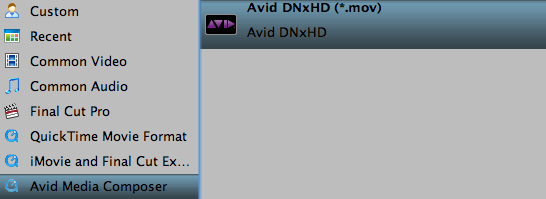
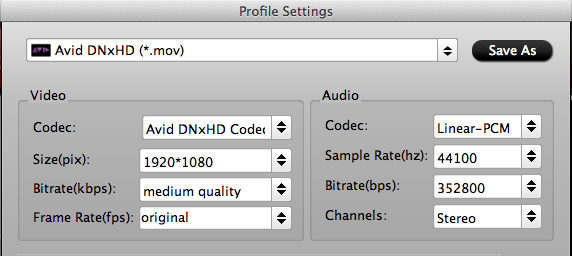
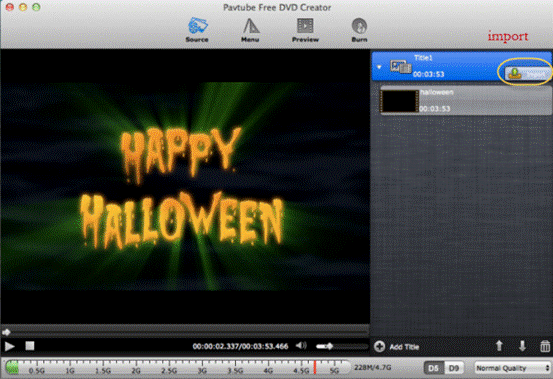



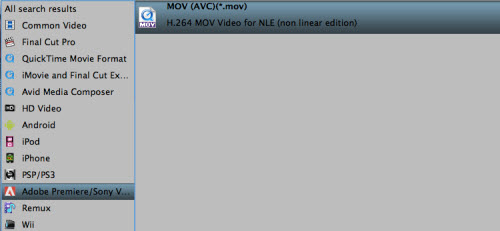
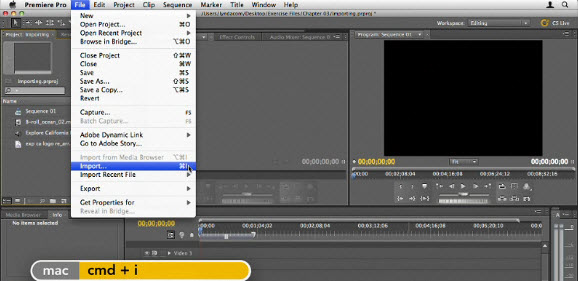
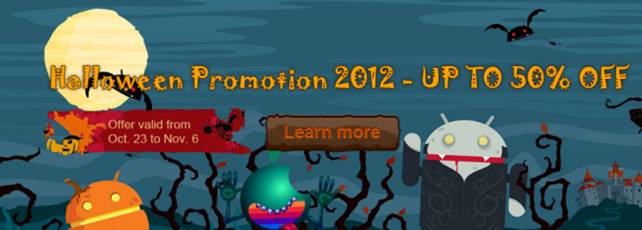

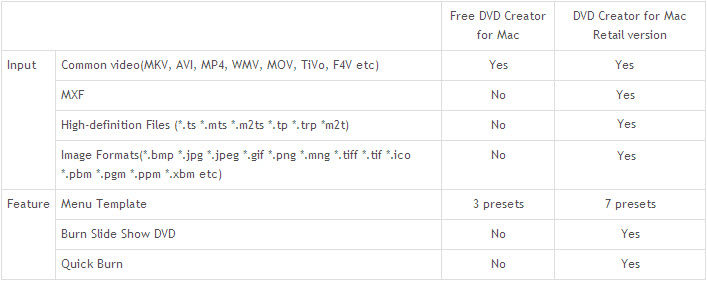
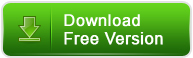
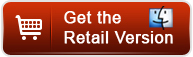

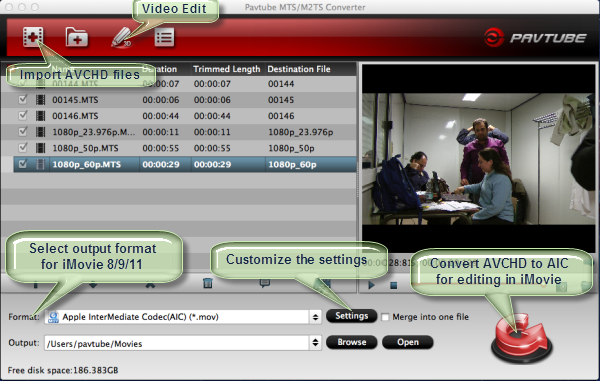
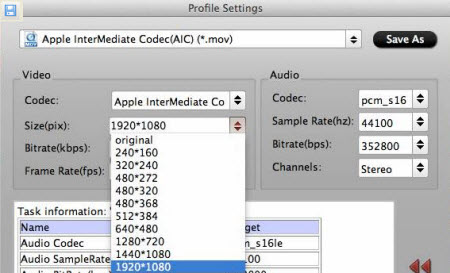

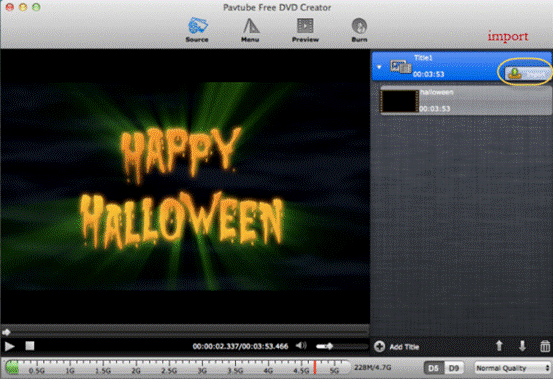
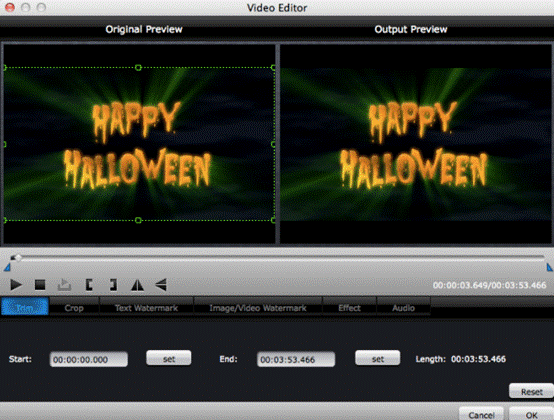

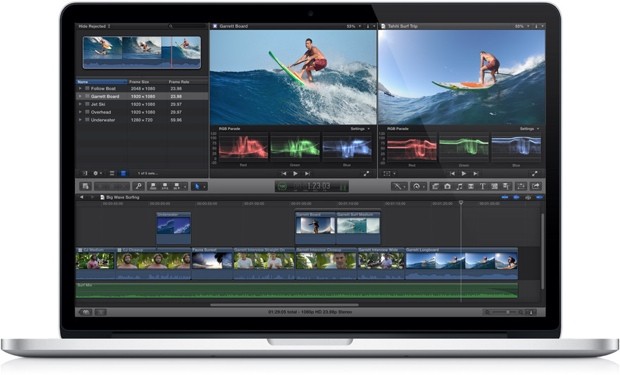
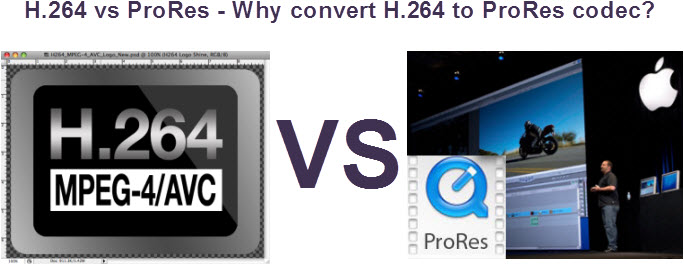
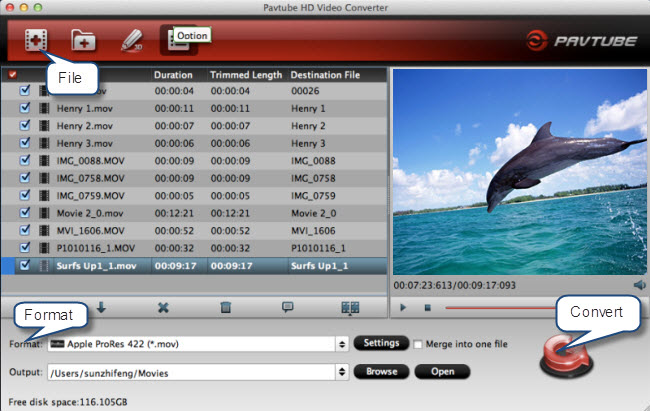
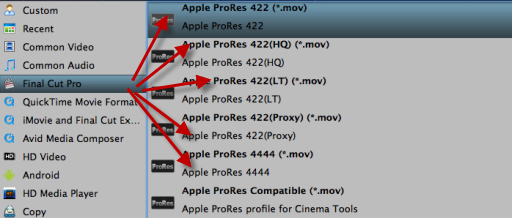
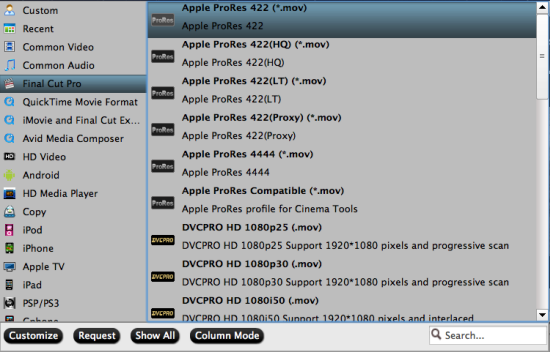
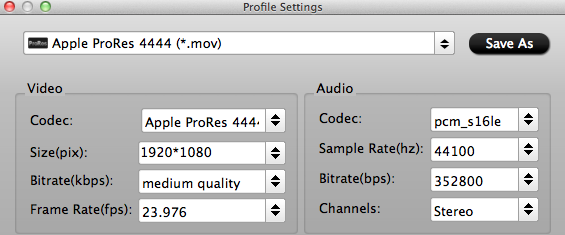

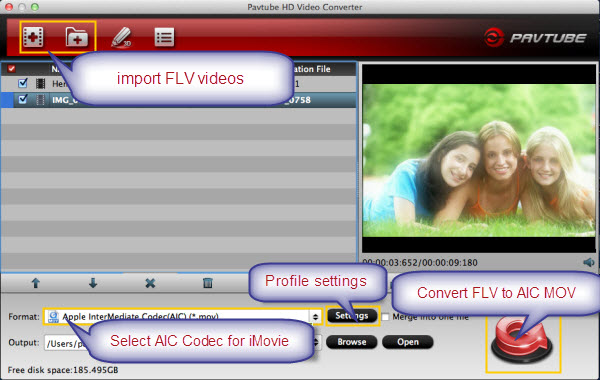

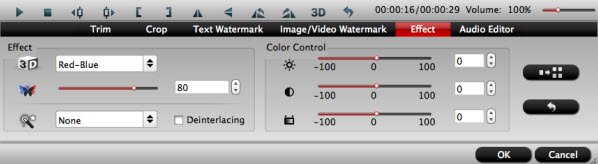
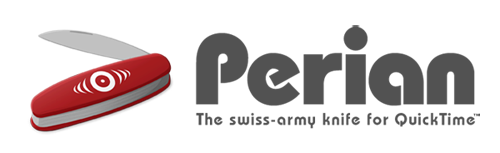
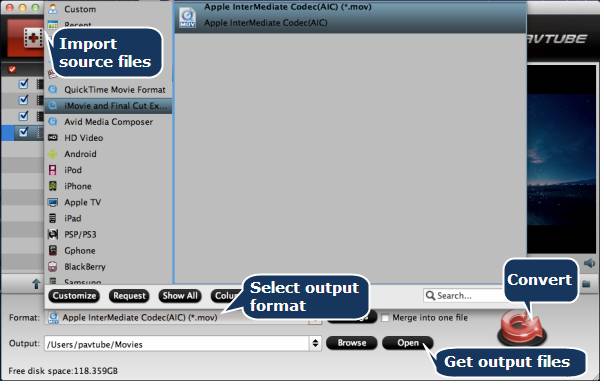
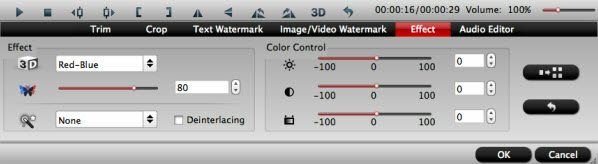
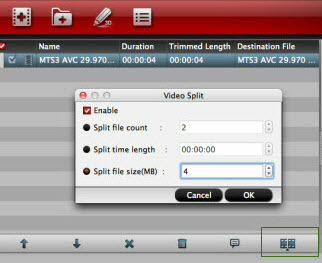
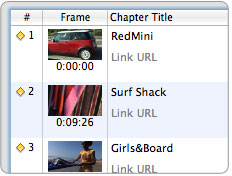













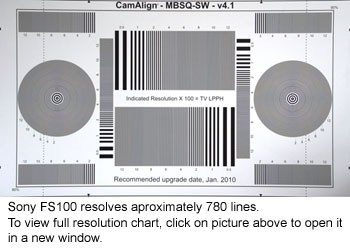

Recent Comments