Summary: Video file is too large to upload to YouTube, Facebook, Vimeo, etc, as is often the case, for most video sharing sites have maximum file size and maximum duration of a video file. Here give you top 3 free video compressor.
Not all video file formats are created to be equal; some of them have its specific file format to different applications and devices for them to be played. That is why many Mac users have to take consideration and concerns when looking and choosing for a Mac video compression software. Below give you top 3 free video compressor.
Part 1. Top 3 Free Video Compressor
#1: Any Video Converter
This software will make it possible to personalize video files to make them stand out easily. It can be trimming the video, cropping, joining or rotating all of which will be easy to realize with this program. Furthermore, Any Video Converter makes it possible to add watermarks, subtitles and many other special effects that can add value to your videos. Would you consider removing audio from your video file during compression? This will be the ideal software to make that possible courtesy of its audio extraction feature. You don’t have to worry anymore in case the audio accompanying your video is distractive and annoying. The software has a full-featured media player and HD video convertor among its other features. Some of the formats supported by this software include 3G2, 3GP, AMV, AVI, FLV, DV, AVS, ASF, MKV, MTS, MPEG and MXF among many others.
#2: HandBrake
The reasons why you will love to use this software program are many and include its availability for free and as open-source, multi-platform status compatible with Linux, Mac and Windows as well as support for many file formats. Some of these formats are MP4, MPEG, AVI, MKV, M4V and MKV. The notable feature for this software is support for batch encoding and transcoding which will allow you the freedom to change size of the file in terms of bit rate. You will also be interested to note that HandBrake has a chapter and title selection feature, it can queue up more than one encodes, allows for video filtering and preview for live videos. You will have more than a reason to have this as your ideal video compression software program.
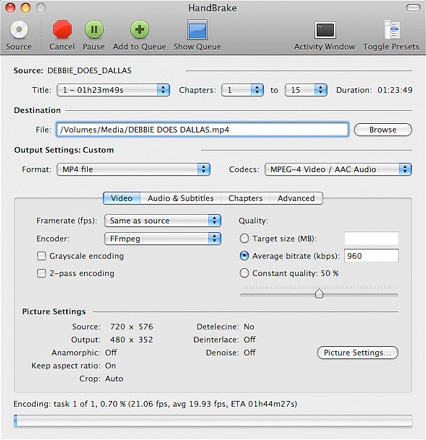
#3: Movavi Video ConverterIt is a very fast, powerful and reliable video compressor that can handle any type of format. It has the ability of improving the compression speeds by up to 79 times than normal rate which is incredible. It will allow you to modify your video file as per personal taste and preference and this is achieved through flipping, rotating, cropping and trimming without affecting the overall quality. The interface is highly intuitive making it user-friendly. Other advantages of Movavi Video Converter are smart presets that are ready-made to guarantee high quality output, audio extraction, sound adjustment as well as image conversion. The array of file formats supported by this software include WMV, MKV, MP4, MPEG, FLV, ASF, OGV, AVI, 3GP, WEBM and RM.
Part 2. Best Desktop Software to Compress Video
Pavtube Video Converter for Mac
If you are looking for a desktop software instead of an online one to compress video, Pavtube Video Converter for Mac must be the most effective and efficient program for your reference. With it, you can compress video by changing the output format, cropping or triming the video. Meanwhile, you are able to freely edit the encode settings to reduce the vide size as you want.
Read More:


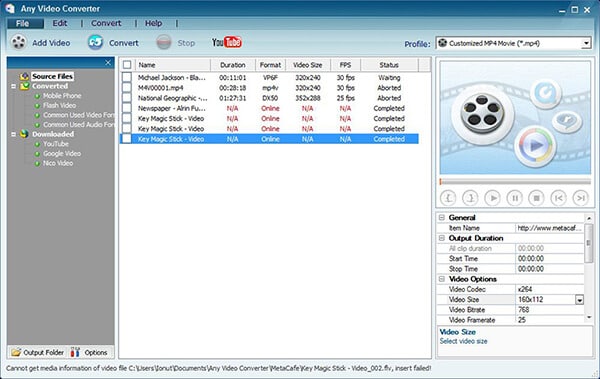
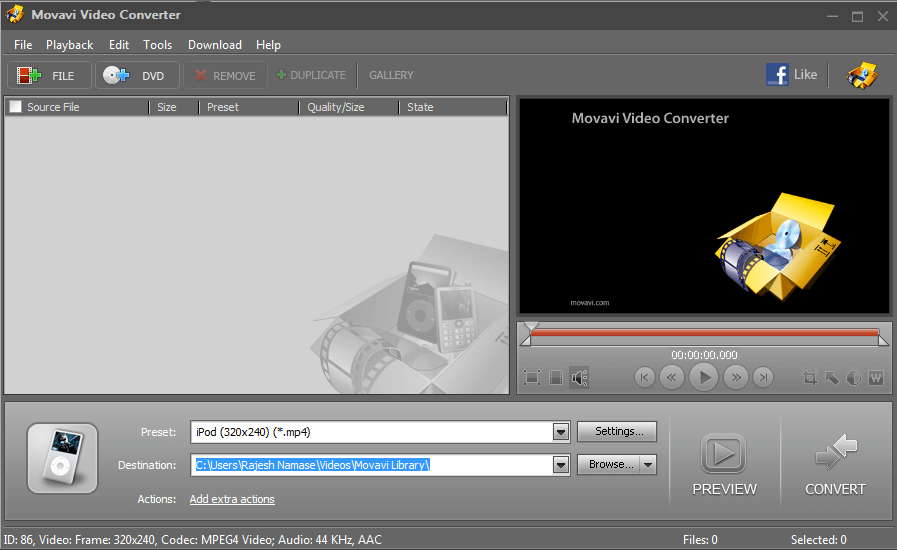





Recent Comments