Summary: The following paper mainly has a discussion on the popular camera series, Samsung NX1, and the hot editing tool, Final Cut Pro X. Due to some limitations, how to make them friendly with each other has become an urgent task.
With a 4K resolution and a 28.2MP BSI APS-C CMOS sensor, Samsung NX1 camera not only can bring us the high definition quality but also has an additional highlight, H.265 high efficiency video coding is supported. So for those who are fond of recording the beautiful scene of nature, it is the best choice, right?
However, to share our recordings to others for enjoyment, don’t you think we still need to do some decorations? Yes, sometimes we call the FCP X to help a lot, only for Mac users, you know. So here, we are going to get another trouble. How could we import our AVI or MP4 files shot from Samsung NX1 to FCP X for a nice dispose? Now we come to the most important point, this article offers us an easiest way to handle this job, Pavtube HD Video Converter for Mac, which is a professional AVI/MP4 to FCP X converter that has the strong ability of making source video clips compatible with different apps.
First time of using? Let’s learn more details here step-by-step.
Download and install the program according to the instructions, launch the program on your computer. With ‘Add video’ and ‘Add from folder’, we can load our files in nice ways. Now, we are going to choose the best one for FCP X, several types of ProRes codec are allowed on the list, we here suggest you to select the ‘Final Cut Pro’>>’Apple ProRes Codec 422 (HQ)(*.mov)’ which can preserve your original quality with high definition.

Watch your output recording on your handle media devices? May be you should do some adjustments to work well with your devices, such as the ‘video size’ ‘Bitrates’ or ‘Frame rate’ etc. Also you can choose the audio channel as ‘stereo’ or ‘5.1’ if you like. All these functions you can find in the ‘Settings’ button.
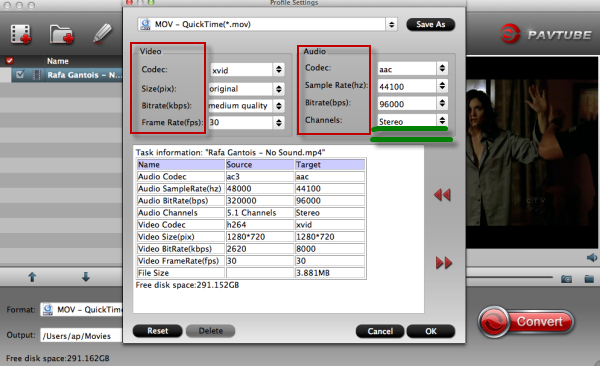
Back to the main interface, could you see the big red button ‘Convert’? Just click it and with a high speed conversion , we can start our work smoothly. It is not a dream if you wanna watch your recordings of the beautiful nature on your device. Just enjoy it!
More you may like:






Recent Comments