Now, more and more people download their favorite FLV files from YouTube and other video sharing websites and want to insert them into PowerPoint files to make a good presentation. But how to insert FLV Videos into PowerPoint presentation effectively? Many people have difficulty in inserting FLV Video to PowerPoint Slide. Here I will show you how to insert your favorite FLV Video to PowerPoint according to my experience. Hope it can help you.
“I want to attach an flv file that I downloaded from YouTube to PowerPoint slide but to no avail. It keeps popping up error message… Is it possible to enable flash in PPT?”
FLV stands for “Flash Live Video”. It is a format designed for web video playback that offers high rates of compression and produces high quality video. Notable users of the FLV file include Google Video, Reuters.com and YouTube.
An FLV file is the native, proprietary document file format created by the Adobe Flash authoring program. Now more and more people download their favorite flash videos from YouTube and other video sharing websites and want to insert them into PowerPoint to make a good presentation. However, Flash videos in .flv and .f4v format are not compatible with PowerPoint, even with the latest PowerPoint 2010. One effective solution is to convert FLV/F4V to WMV. Though FLV is not accepted by PowerPoint 2010, there are many formats that PowerPoint 2010 supports like the most common AVI and WMV video format. The following guide instruct you 2 ways to insert FLV video to PowerPoint.
Method 1: Insert FLV video to PowerPoint Slide
If you want to add FLV video of YouTube online to your PowerPoint Slide, you can follow the steps below:
Take this video for example: http://www.youtube.com/watch?v=9esdUmEfZD0
Step 1: Copy and paste the YouTube video URL to http://youtubeonlinevideoconverter.com/ orhttp://www.ixconverter.net/, which are online conversion apps for you to convert FLV video to AVI format.
Step 2: Select AVI as the output video format and click Convert button. The video conversion will be done automatically.
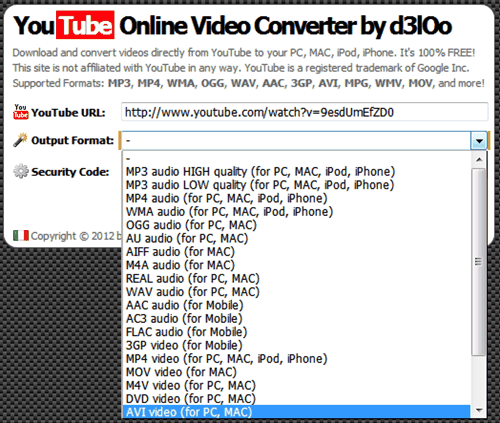
Step 3: When the conversion is finished, download the output AVI video to your computer.
Step 4: Insert the video to your PowerPoint. Click Insert -> Video -> Video from File.
Method 2: How to convert FLV to WMV for attaching to PPT
Required Tool: FLV to WMV Converter
This is a nice small took kit that lets you transcode between AVI, WMV, MKV, TS, MPG, MTS, M2TS, MOV, FLV, TOD, MOD, TiVo, etc. It also features basic editing features such as trimming, merging, cropping, watermarking, and audio replacing facility. By using the trimming action you can clip a specific duration from a video clip and turn it into PowerPoint preferred WMV format.
Step 1. Run FLV Converter for PPT, drag and drop source FLV file(s) to the software.
Step 2. Click on “Format” bar, and select “Common Video>> WMV3 (WMV9)(*.wmv)” format from its drop-down profile list.
Step 3. Press on the big “Convert” button to get FLV Video Converter convert FLV to PowerPoint preferred WMV format.
Step 4. After conversion you can press “Open” to locate resulting file.
Tips:
1. Trim out unwanted frames: Press shortcut key “Ctrl” + “E” to enter video editor, where you can set starting and ending frame.
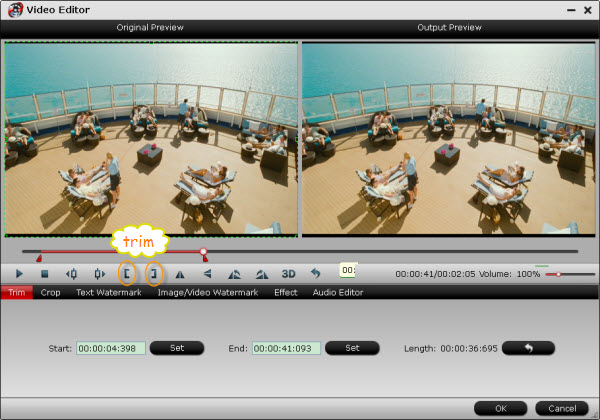
2. Combine 2 or more videos into one: Check the “Merge into one file” box before conversion.
3. Preview output file size/adjust video quality: Press on “Settings” to preview estimate file size. For better quality, set video bitrate up. Otherwise set video bitrate down to 1000kbps or below.
How to add converted WMV file into PowerPoint
1. In PowerPoint, select the slide that you’d insert video.
2. Click the “Insert” menu and select “Movies and Sounds.”
3. Choose “Movie From File” and browse to locate the video you want to insert.
4. Double-click the WMV file you just saved. The video will now appear in the PowerPoint slide.





1 comment
Yolan
April 6, 2013 at 12:39 am (UTC 0) Link to this comment
It’s the best time to make a few plans for the long run and it’s time to be haρpy.
I’ve learn this publish and if I may just I wish to counsel you few attention-grabbing issues or tips. Perhaps you can write subsequent articles regarding this article. I wish to read even more things approximately it!