By using the best and free Pavtube MTS/M2TS Converter for Mac from App Store, you can free convert MTS to MP4 for uploading to Youtube & Vimeo etc., free convert MTS to MP4 for transferring to Android/Apple/Windows 8 tablets& phones on Mac, etc…

With Panasonic HC-V707M HD camera, you can record AVCHD HD files with *.mts as extension. MTS is not so widely accepted by media players as common video formats like MP4, WMV and AVI. If you’d like to upload your MTS recordings to online websites or sharing with others using your Phone or tablet, you first need to do something in advance. I mean you’d better transcode Panasonic HC-V707M MTS to MP4 format before uploading and sharing. The guide tells you how to convert Panasonic HC-V707M MTS to MP4 on Mac with the free Pavtube MTS/M2TS Converter for Mac.
First you need to download and install the free MTS/M2TS Converter for Mac to your computer. The program not only converts MTS to MP4 with high quality, but also features easy-to-use editing facilities. You can join MTS files together, trim out unwanted frames, remove the interlaced lines, set 5.1 surround sound, replace audio with your favorite music, and customize file size and video quality when converting MTS to MP4 for your portable players. If you wanna to smoothly edit your AVCHD footage with your Final Cut Pro, FCE or iMovie, you can upgrade it to its full version, for a small price.
Related Guide:
- Import Sony CX190 AVCHD to Final Cut Pro 7 without rendering
- Transcode Sony Alpha A57 1080p MTS to AIC for iMovie on Mac Lion 10.8
- Convert Panasonic HC-X920 AVCHD 50p/60p MTS to Avid DNxHD MOV
- Import Sony FS700 AVCHD to Adobe Premiere Pro
- Import Sony NEX-7 AVCHD 1080p 50p/60p MTS to Apple Aperture 3/3.3
- Import Panasonic HC-X900/X800 1080/60p MTS to iPhoto 8/9/11
How to Free convert Panasonic HC-V707M MTS videos to MP4 for uploading, sharing, playing on Mac
Step 1. Launch Free Pavtue MTS to MP4 Converter for Mac and the window below will pop up. Click the “Add Video” or “Add from folder” button on the upper left to load your MTS files. You can select any of them and click play button to preview. If you would like to join MTS files together, just select these files and check the “Merge into one” box.
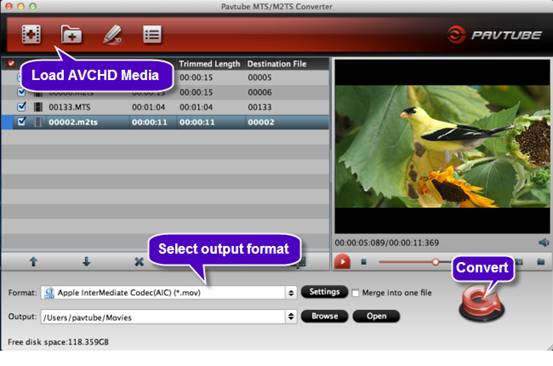
Step 2. Click on “Format”, and select output format from the drop-down list. H.264/AVC and MPEG-4 encoded MP4 formats are available. If you would like to play the MTS recordings on portable players like iPad, iPhone 4, iPod, PSP, Android tablets & phones, Windows 8 tablets & phones, Archos, Zune, PocketPC, etc, simply follow the corresponding profile group and select customized MP4 format. If you would like to watch the MTS contents on HDTV via media players (e.g. Western Digital Media Player, Video DVD combos), HD quality should be attained. To maintain HD video quality, you may follow “HD Video” -> “H.264 HD Video” (*.mp4) or “MPEG-4 HD Video (*.mp4) and customize the A/V parameters based on the media player and your TV.
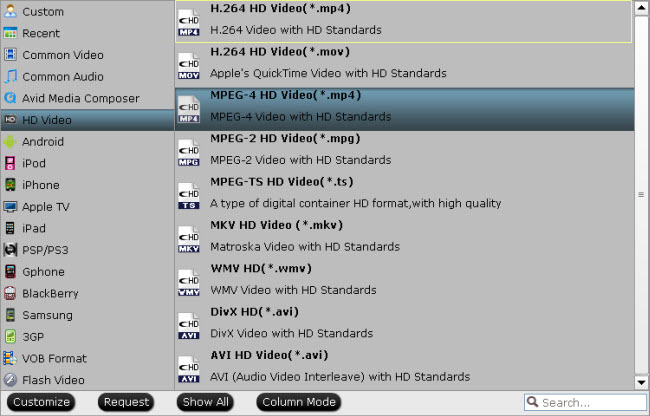
Step 3. Click “Convert” button to Free convert Panasonic HC-V707M MTS files to MP4 on Mac(Mac Mountain Lion 10.8 included). After conversion you can click “Open” button to get the generated MP4 files. The transcoded files now are ready for uploading, sharing, transferring, playing, etc…





Recent Comments